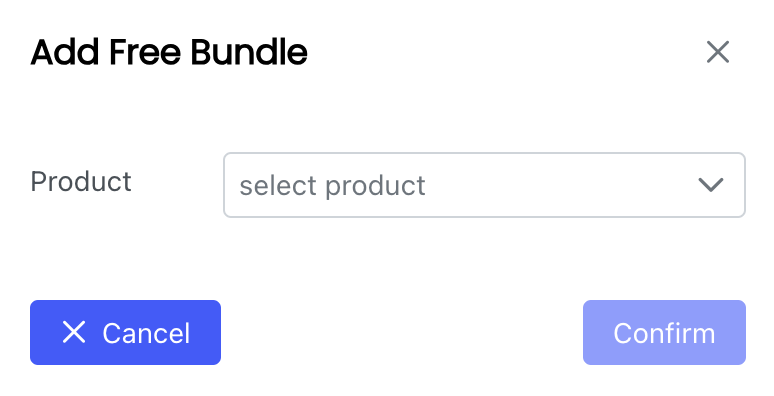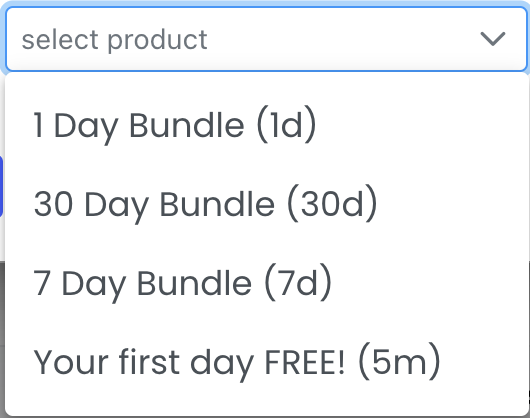This article details the navigation of Users.
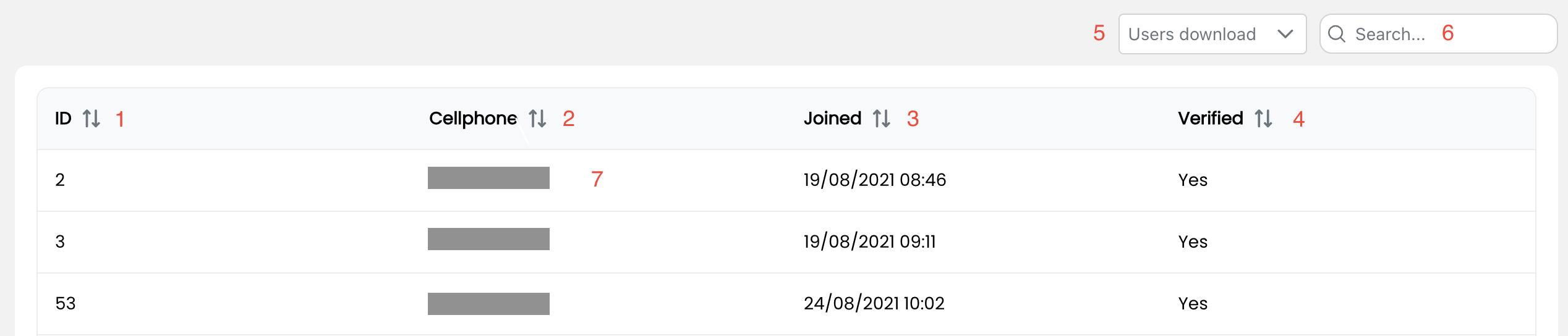
1. ID - The unique identification number that is automatically assigned to each user when they are added to the database.
2. Cellphone number - The cellphone number of the user.
3. Joined - The date and time refers to the the timestamp that the first transaction is run against the user's number. The user is added to the database and is assigned a specific ID number.
4. Verified - Confirmation of verification of the user's cellphone number (Yes or No). Verification takes place when the cellphone number is authenticated with a One Time Pin (OTP).
5. Users download
From the "Users download" dropdown, the following list can downloaded:
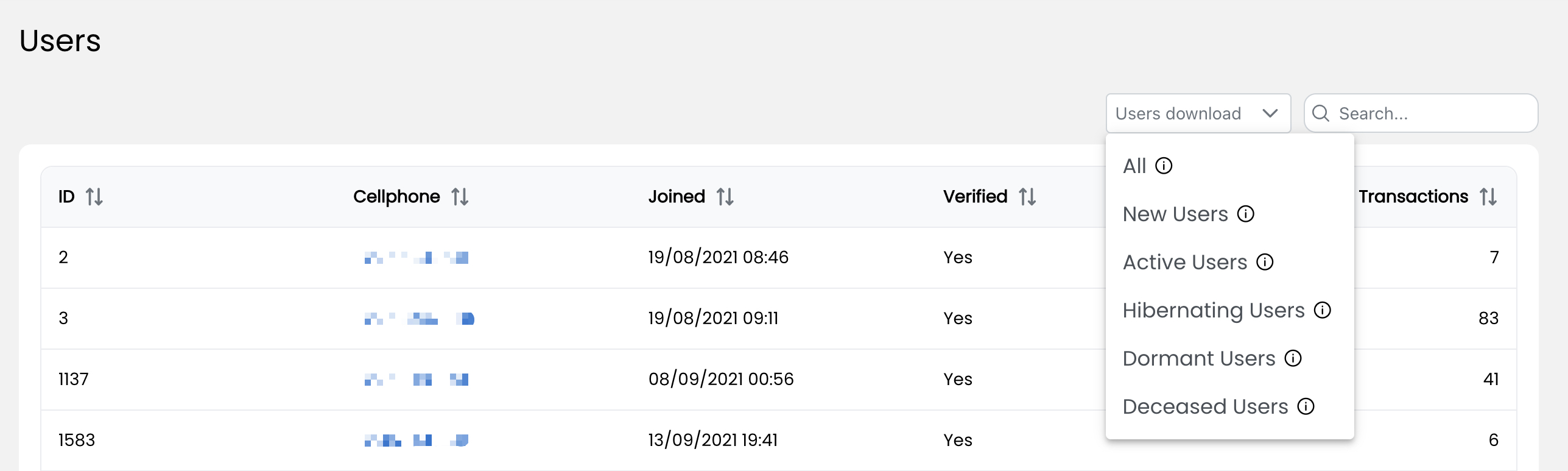
- All: All clients.
- New Users: Users who are active today, but have not purchased a paid bundle. (using free pass)
- Activer Users: Users who are active today and at least one day in the last 7 days.
- Hibernating Users: Users who are inactive today, but have been active in the last 7 days.
- Dormant Users: Users who have been inactive in the last 7 days, but have been active in the 30 days.
- Deceased Users: Users who have not been active in the last 30 days.
When you click on the category, the list of users is automatically saved to your device (.xlsx format). The following information is captured:

6. Search - Specific user details can be quickly found by using the search bar at the top of the screen.
7. Clicking the cellphone number - Specific user details can be displayed using this function.
a) Client info & Profile
1. ID - Unique user identification number that is automatically assigned when the user creates an account.
2. Cellphone - Cellphone number that the user used to sign up.
3. Joined - The timestamp for when the user opened a VulaCoin account.
4. Verified - Displays if the user was authenticated with an OTP.
5. Transactions - The total umber of transactions associated with that user (purchased and received).
6. Balance - The current VulaCoin balance for that user.
b) Client transactions - A summary of the client transactions will be displayed (click on any user number).
These transactions filtered by searching a specific transaction (Search tab) or filtering by clicking on the tab of one of the following categories :
- Purchases
- TopUps
- Sent
- Sold
- Received
- Traffic
- Devices
- Bundles

Purchases will populate the following data fields:

TopUps will populate the following data fields:

Sent will populate the following data fields:

Sold will populate the following data fields:

Received will populate the following data fields:

Traffic will populate the following data fields:

Devices will populate the following data fields:

Bundles will populate the following data fields:

Merchants can also add a bundle to the user's profile by clicking on the plus sign (+). This will display the "Add Free Bundle" dialog where the bundle can be selected: