This article details the navigation of the Purchases.
a) Individual Purchases
.png)
1. ID - The unique identification number for the individual transaction.
2. Date - The time-stamp and date that the individual transaction was carried out.
3. Client - The number of the user that carried out the transaction.
4. User ID - The unique identification number that is automatically assigned to each user when they are added to the database.
5. Payment Method - The payment method used to complete the purchase.
5. Amount - The amount in ZAR of the individual transaction.
Please note the following:
- If the value is displayed in green - the purchase was paid using VC.
- If the value is displayed in red - the purchase was paid using another payment gateway.
6. VulaCoin Amount - The amount in VC of the individual transaction.
7. Running Balance - The current VC balance of the user (after the transaction).
8. Product - The name of the product purchased
9. Refund - When you click on the refund icon ( ), you will be directed to the Transfer page.
), you will be directed to the Transfer page.
10. Transactions Download users list - You can download a list of purchases or client transfers by clicking on the dropdown list.
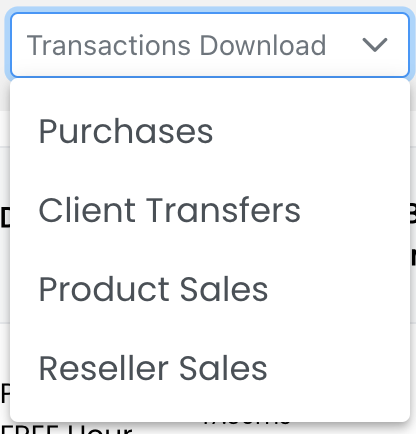
a) If you select Purchases, you can select the start and end date for the purchase information period you would like download.
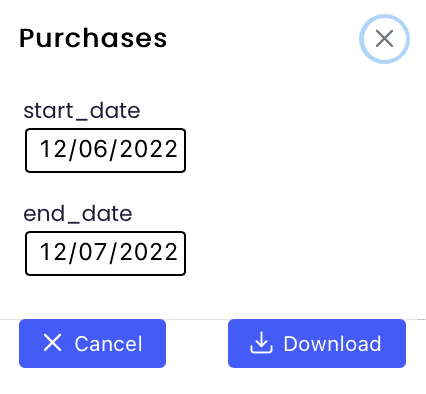
Once you click the Download button, the list of purchases is automatically saved to your device (.xlsx format). The following summary information is captured:

b) If you select Client Transfers, you can select the start and end date for the purchase information period you would like download.
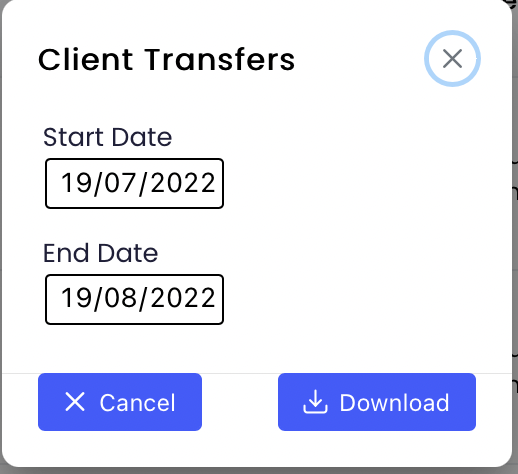
Once you click the Download button, the list of purchases is automatically saved to your device (.xlsx format). The following summary information is captured:

c) If you select Product Sales, you can select the start and end date for the purchase information period you would like download.
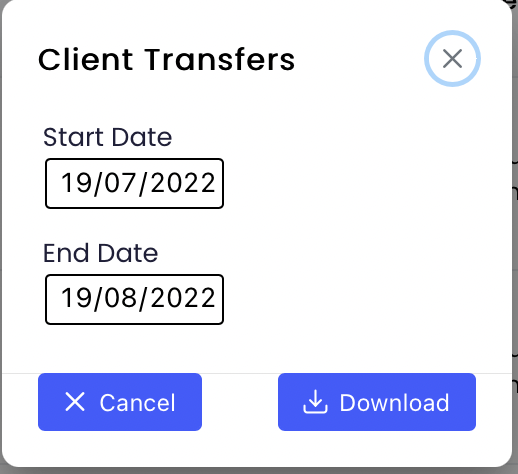
Once you click the Download button, the list of purchases is automatically saved to your device (.xlsx format). The following summary information is captured:

d) If you select Reseller Sales, you can select the start and end date for the purchase information period you would like download.
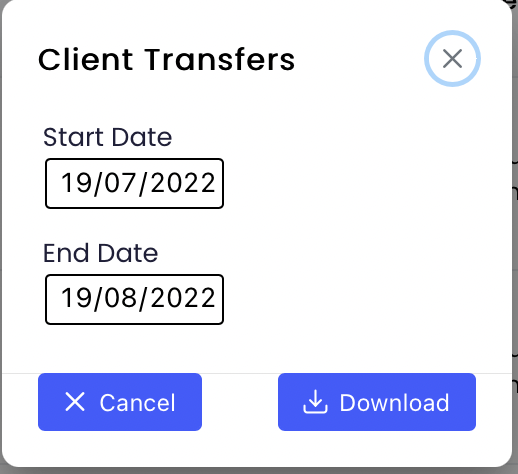
Once you click the Download button, the list of purchases is automatically saved to your device (.xlsx format). The following summary information is captured:

14. Search - Specific purchase details can be searched by using the search bar at the top of the screen.
b) Sold

1. ID - The transaction ID number.
2. Date - The day of the sold information.
3. Agent - The number of the seller.
4. Product Name - Name of the sold product
5. VulaCoin Amount - The amount of VC that was deducted from the sellers wallet balance.
6. Commission - the sales margin incentive sent to the seller in VC.
7. Client - The number of the purchaser.
8. Location
c) Summary of Purchases

1. Date - The day of the summary information.
2. Purchases - The number of purchases on the selected day.
3. Transaction value - The equivalent ZAR value of the purchases via other payment gateways on the selected day.
4. Active Users - The number of active users that were connected on the selected day.
5. Net Profit - The ZAR value after completed transactions for the day (after fees have been deducted). This is the calculated profit that can be requested as a payout for the selected day.
6. Frequency
7. Active bundles - The number of bundles that were connected / Authenticated on the selected day.
8. Download users list - When you click on the Download icon (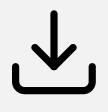 ), a summary the list of purchases is automatically saved to your device (.xlsx format). The following summary information is captured:
), a summary the list of purchases is automatically saved to your device (.xlsx format). The following summary information is captured:

