This article details the navigation of the VulaCoin Dashboard.
a) TopUp, totals and statistics options

1. Add Funds button - This allows a merchant to TopUp the wallet.
- The minimum TopUp amount is R100.
- If the merchant wallet is in the negative, the amount in the negative will be automatically filled as the minimum amount.
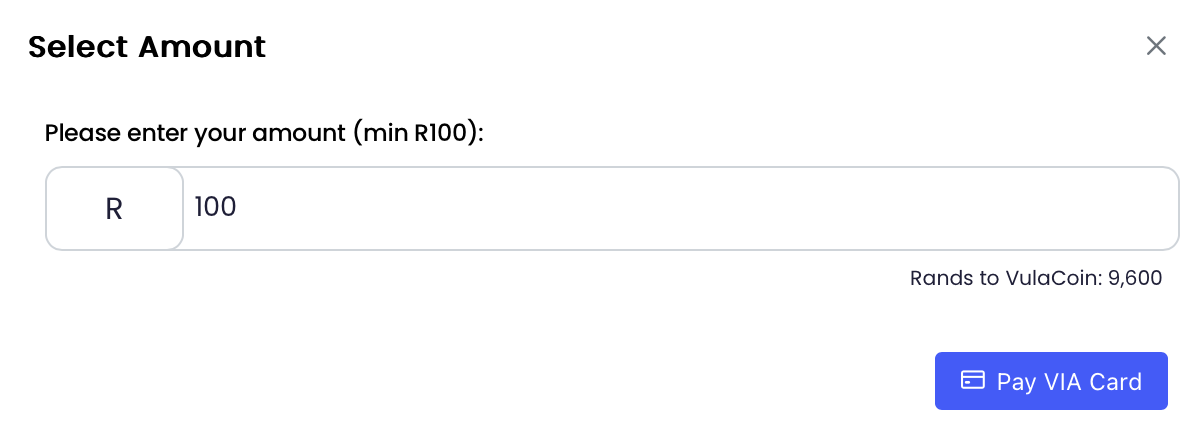
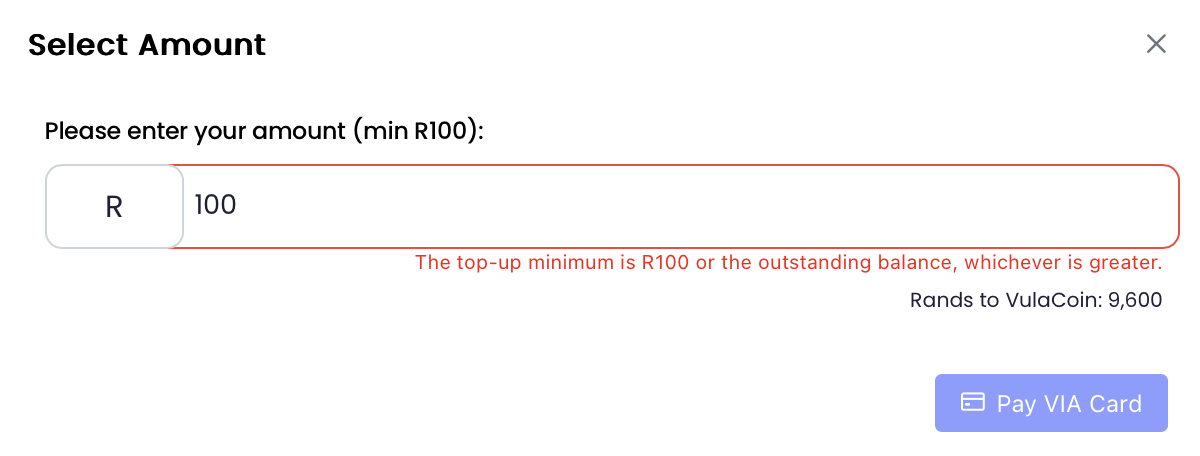
To proceed, click on the "Pay VIA Card" button and enter your card details:
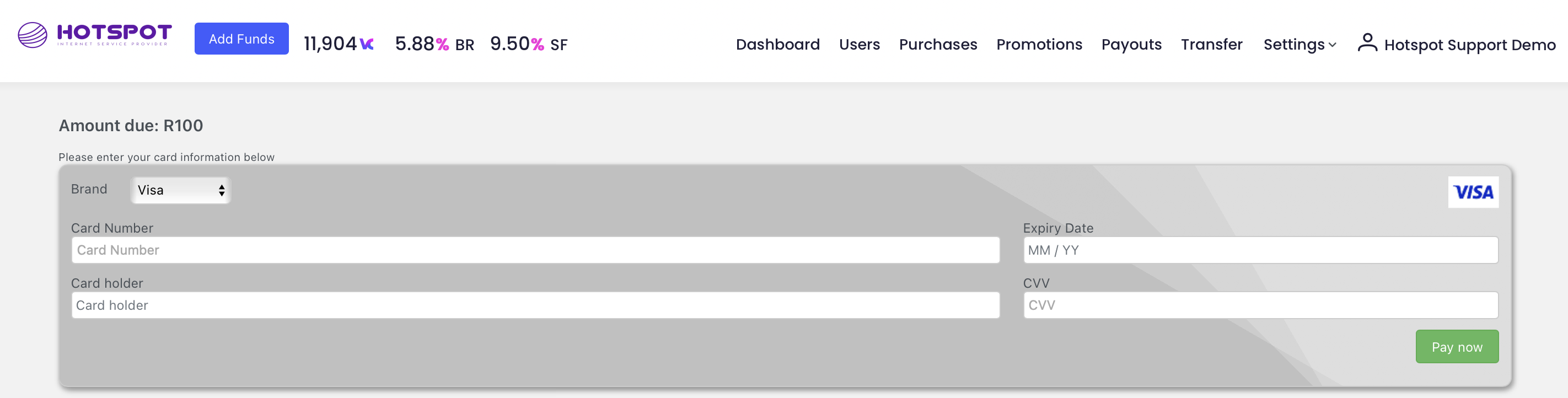
Once payment has been completed, a success banner will be displayed and the funds will be reflected:
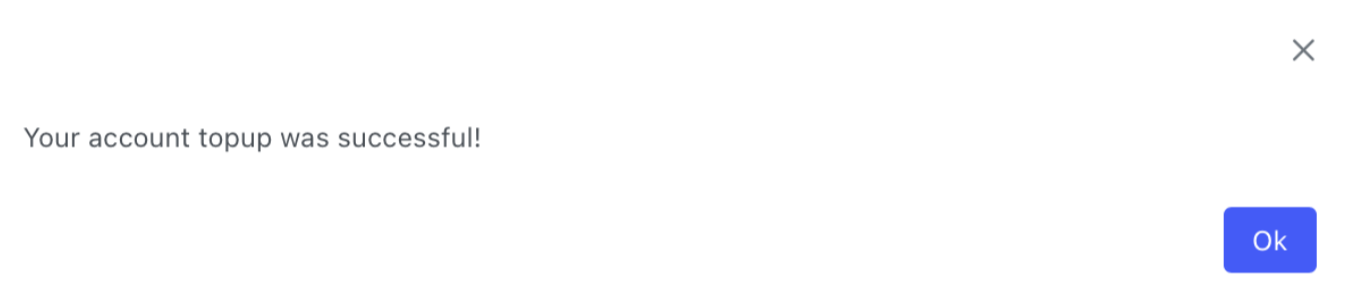
2. This number reflects the current total number of VulaCoin that you have available in your account.
3. This number indicates the Blended Cost
- The aggregated cost charged by payment gateways and exchanges to your company, in respect of all VulaCoin in circulation.
- This value will never equal more than 7% of the VulaCoin value.
4. This number indicates the Service Fee
b) Metric cards

1. Bundles and Devices
- This shows the numbers of bundles currently allowing internet access and the number of devices linked to those bundles.
2. Customers Today
- LHS - Indicates the total new customers signed up since 12AM GMT of the current day.
- RHS - Indicates the total active customers since 12AM GMT of the current day.
3. Purchases Today
- Indicates the number of purchases and the ZAR value of those bundles purchased.
4. ZAR Balance - Indicates the current equivalent ZAR available in your account.
- e.g., R1 = 96 VC
- e.g., R5 = 480 VC
d) Graphs and top customers
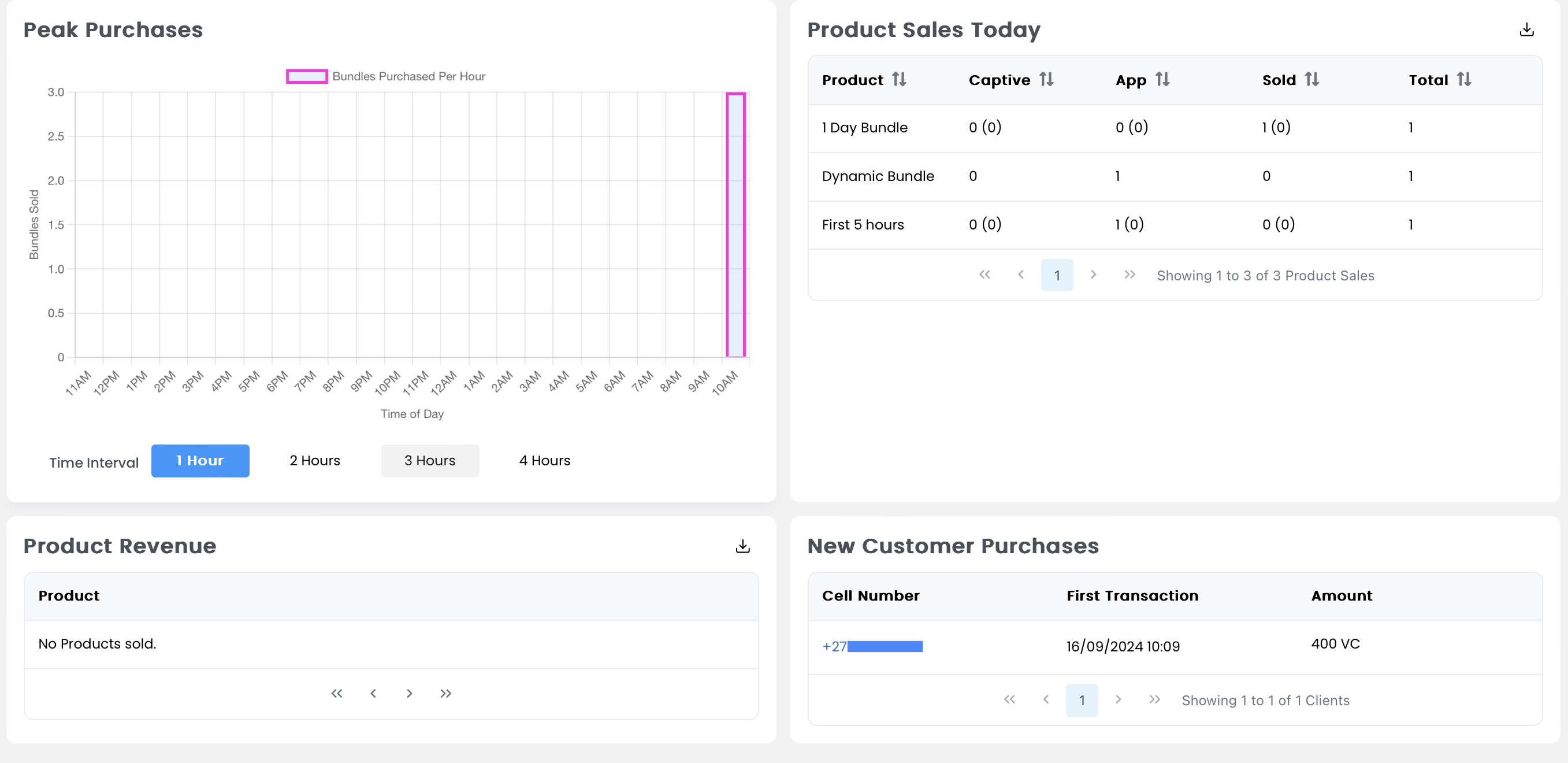
1. Peak Purchases
- This graph is a visual representation of the number of VC purchased in the last 24 hours (time vs VC purchased).
- This can be viewed in a 1-, 2-, 3-, or 4-hour interval by clicking the appropriate button under the graph.
2. Product Sales Today
- This table is a visual representation of the total number of products that have been sold Today.
- This includes a breakdown of where each products has been sold (Captive Portal, App/Wallet & Sold/Reseller).
- This table also includes the total number of products sold with the VulaCoin value of the number of sales.
3. Product Revenue
- This table shows the product revenue per bundle sold. It shows the number of specific payment option used per bundle.
4. New Customer Purchases
- This table show the number of users that transacted for the first time Today and the VulaCoin value that was spent.