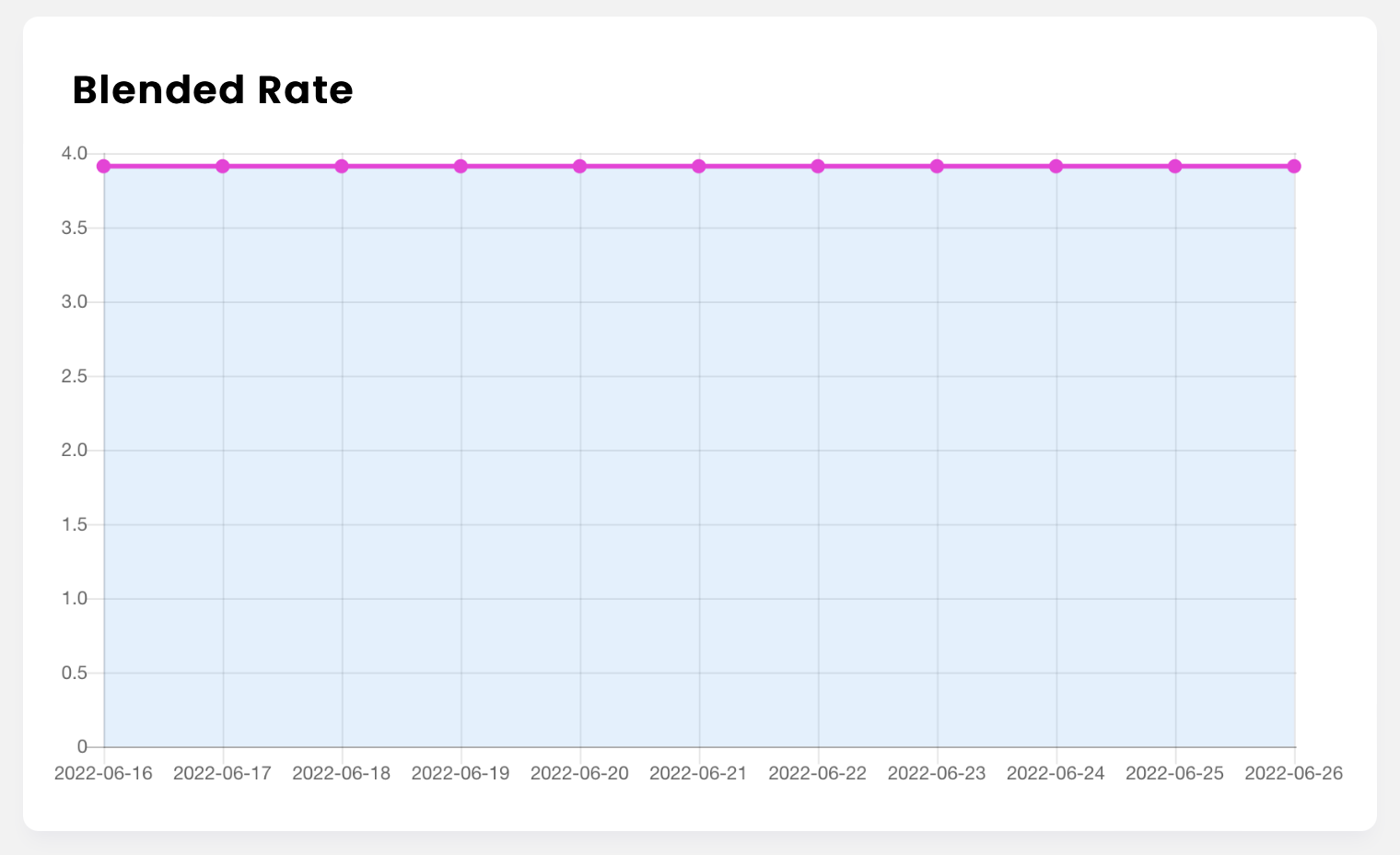This article details how to do a Payout.
a) Requesting a payout
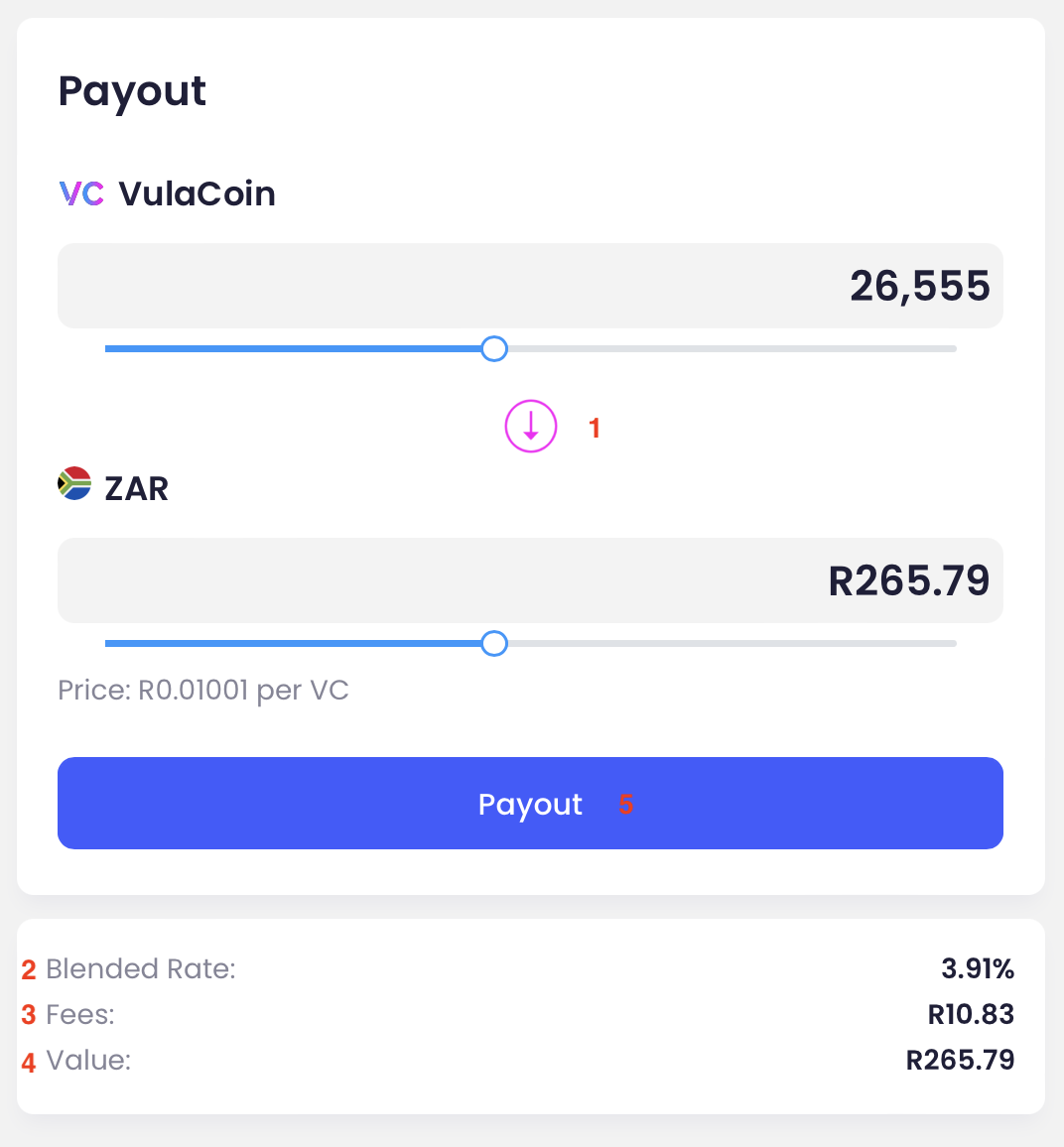
1. Select the amount of VulaCoin you would like to payout can be set by using the toggle. The equivalent amount in ZAR will be automatically displayed.
2. Blended rate - displays the current blended rate for that day.
3.. Fees - The calculated fees for the amount you selected will be displayed.
4. Value - The amount in ZAR that will be paid out to the bank account that you provided when signing up to VulaCoin.
b) Tracking payout history

1. ID - The unique identification number that is automatically assigned to each payout when it is submitted.
2. Vula Amount - The amount of VulaCoin for the payout.
3. Amount - The equivalent amount in ZAR for the payout.
4. Type - These should always be displayed as Request.
5. Status - The status of the payment will reflect Pending, Paid, or Rejected.
6. Paid - This column reflects the date that the payout was completed.
7. Pdf Invoice - Once the payout has been completed, a .pdf invoice of the transaction can be downloaded to your device.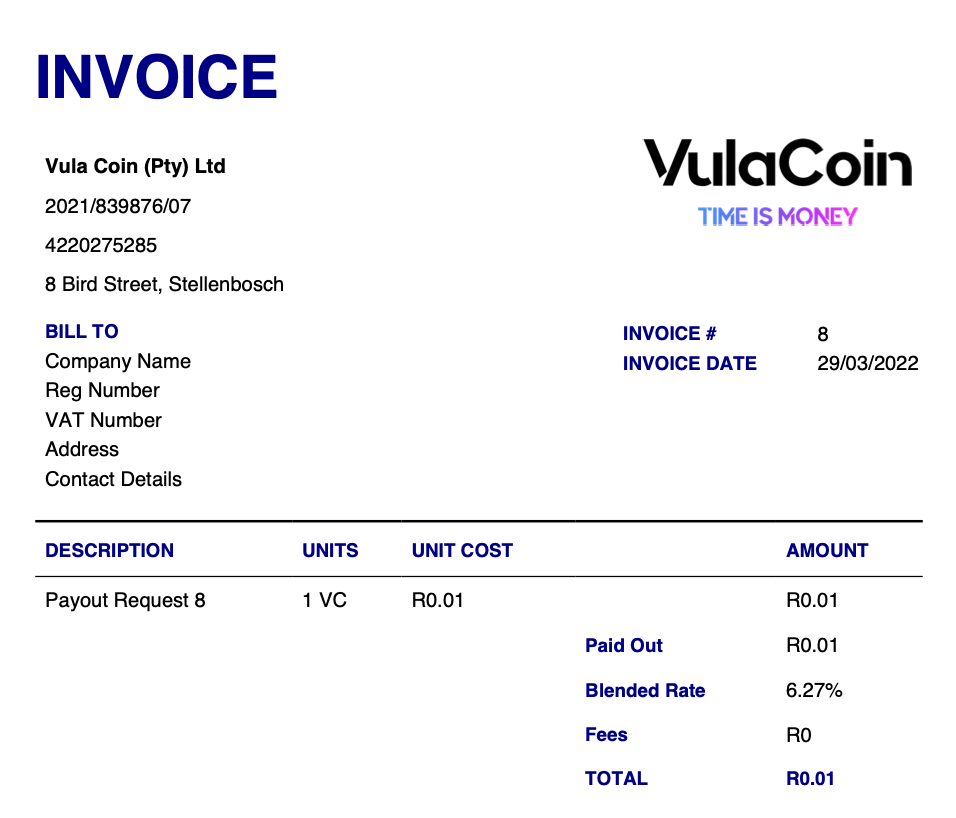
c) Tracking the blended rate
The blended rate can be tracked over a 10 day period.