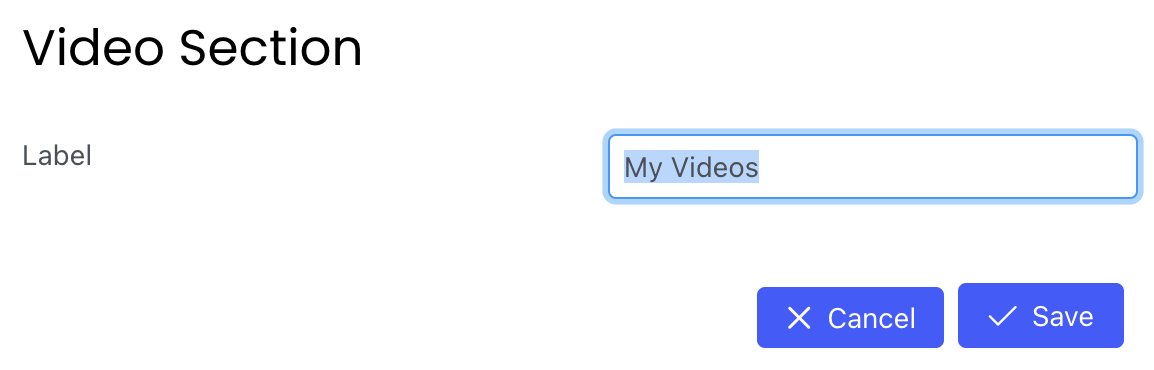The video section allows ISPs to upload YouTube videos to their branded wallet. Users can access these videos from the wallet. To enable the videos feature, go to settings > videos.
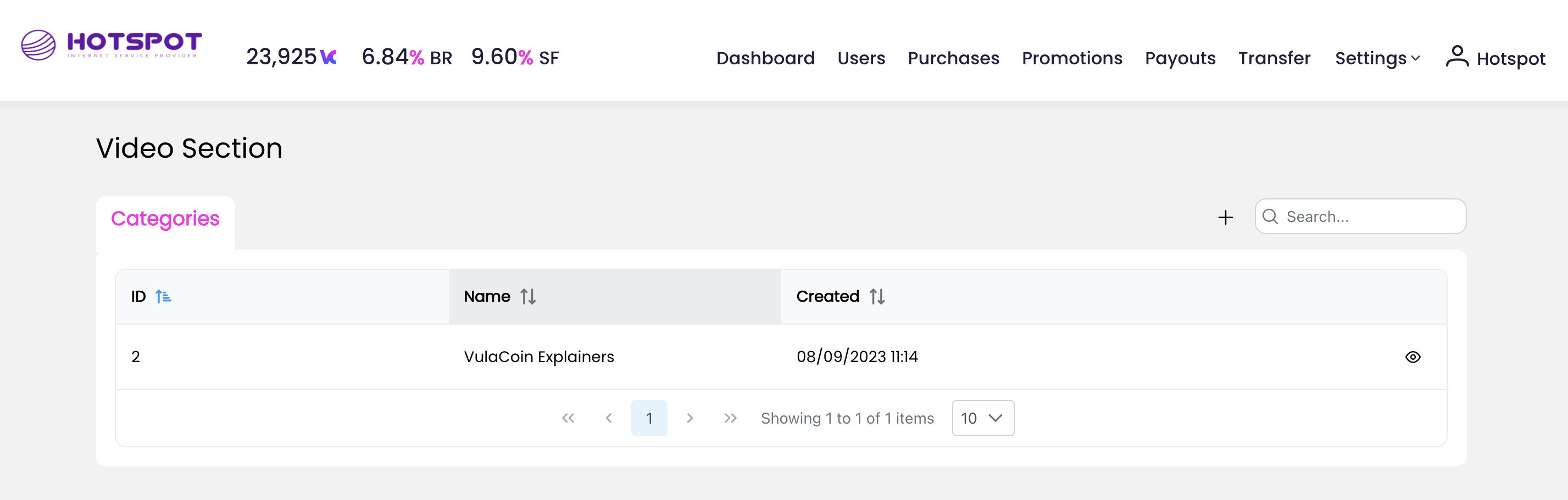
Here you can view your active categories or create new ones. Add a new category by clicking on the +
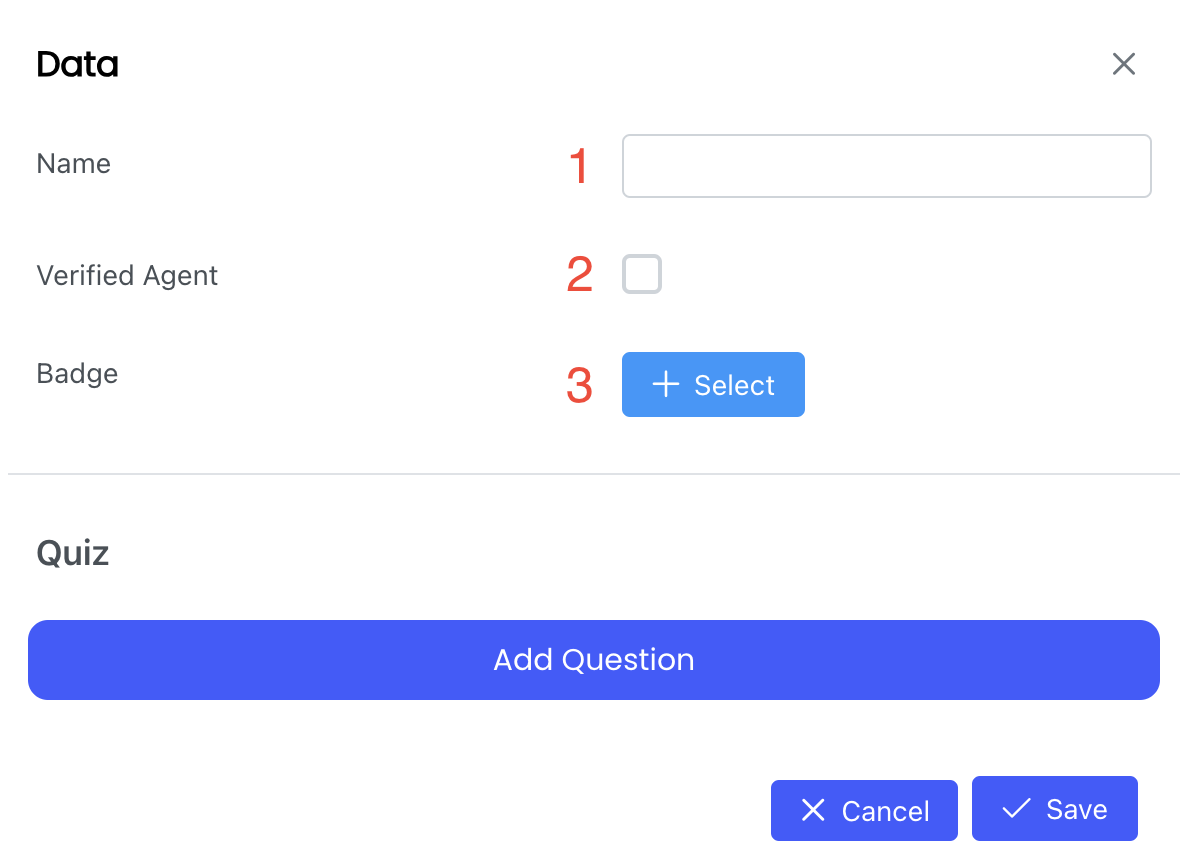
1. Name - Text field to name your category
2. Verified Agent - This tick box allows only verified agents to view this video category.
3. Badge - Upload a badge icon (user can earn a badge once all videos in the category has been viewed)
ISP's will also have to option to to add a Quiz section by clicking on the "Add Question" button:
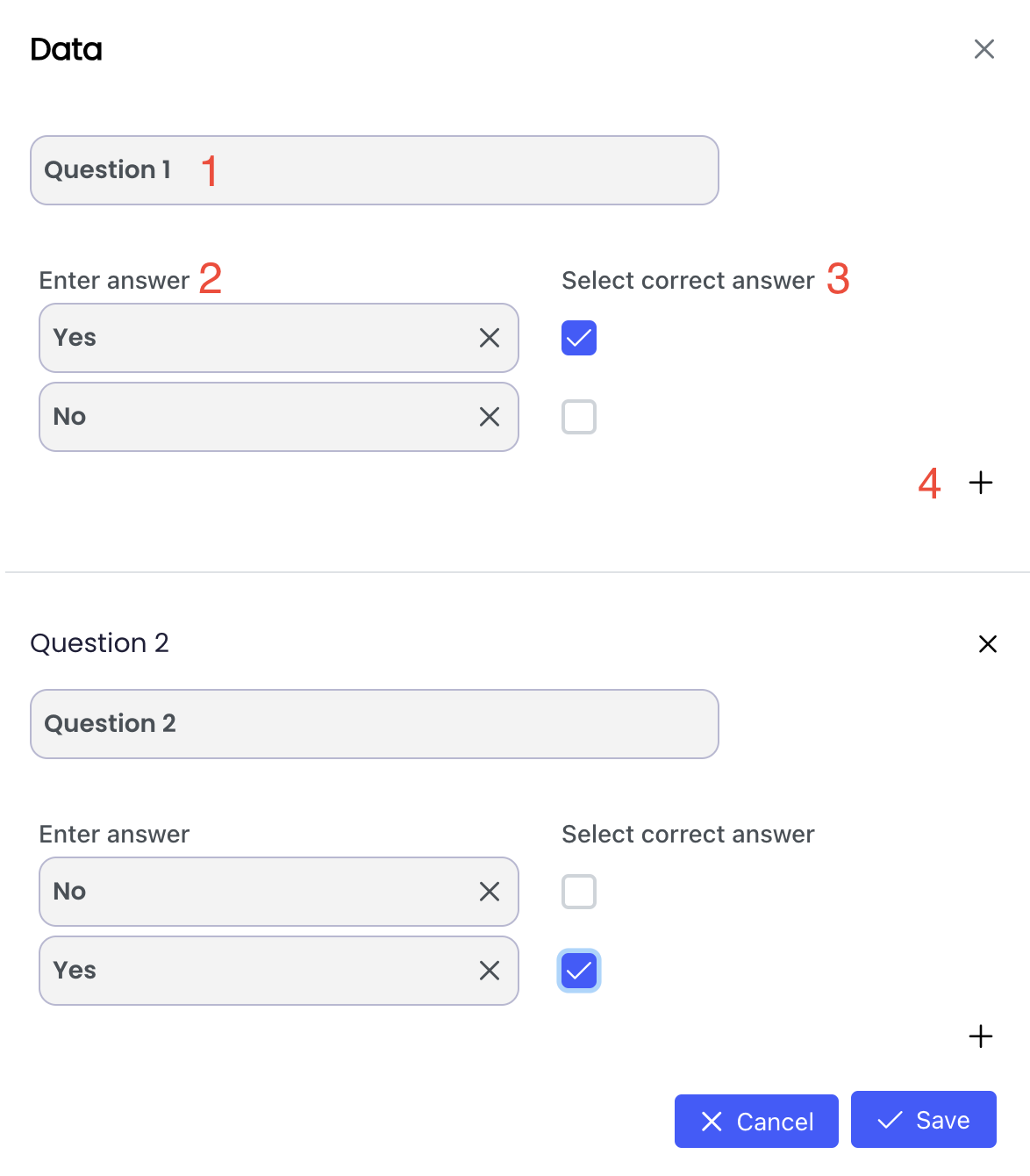
1. Question field - enter your question here
2. Answer field - enter your answers here
3. Select correct answer - tick the box to indicate the correct answer
4. Plus (+) - Add another answer field
To add another question, click on the "Add Question" button or save once Quiz has been set up.
Upload your videos by clicking on the eye button:
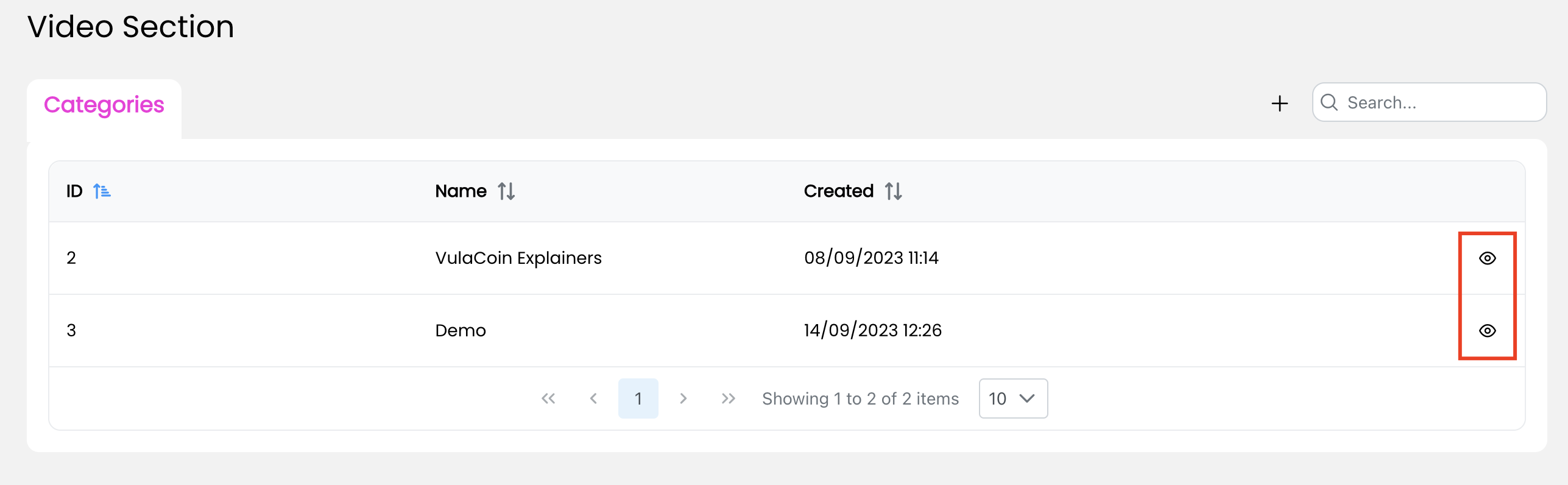
This will open the the specific category where you can upload videos by clicking on the +
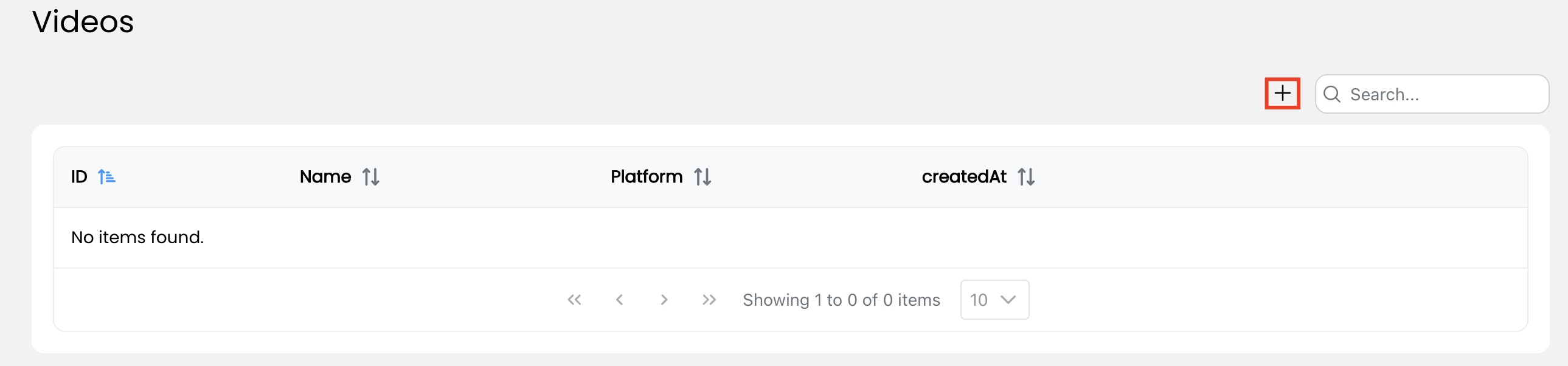
Fill the fields to reference your YouTube video:
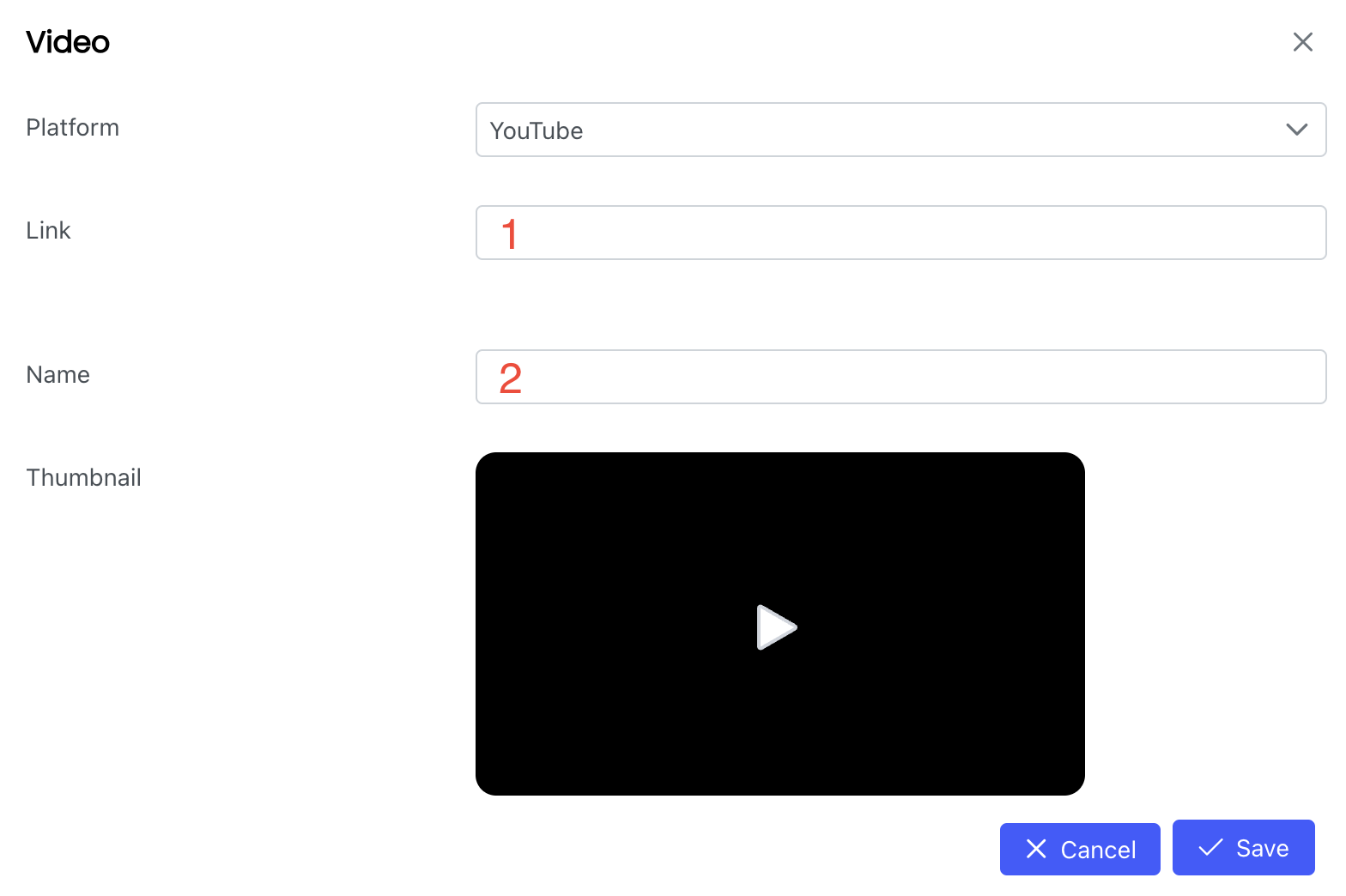
1. Link - Specify your YouTube video link (URL)
2. Name - Add a display name
Once saved, your videos will be visible under the category the've been added to
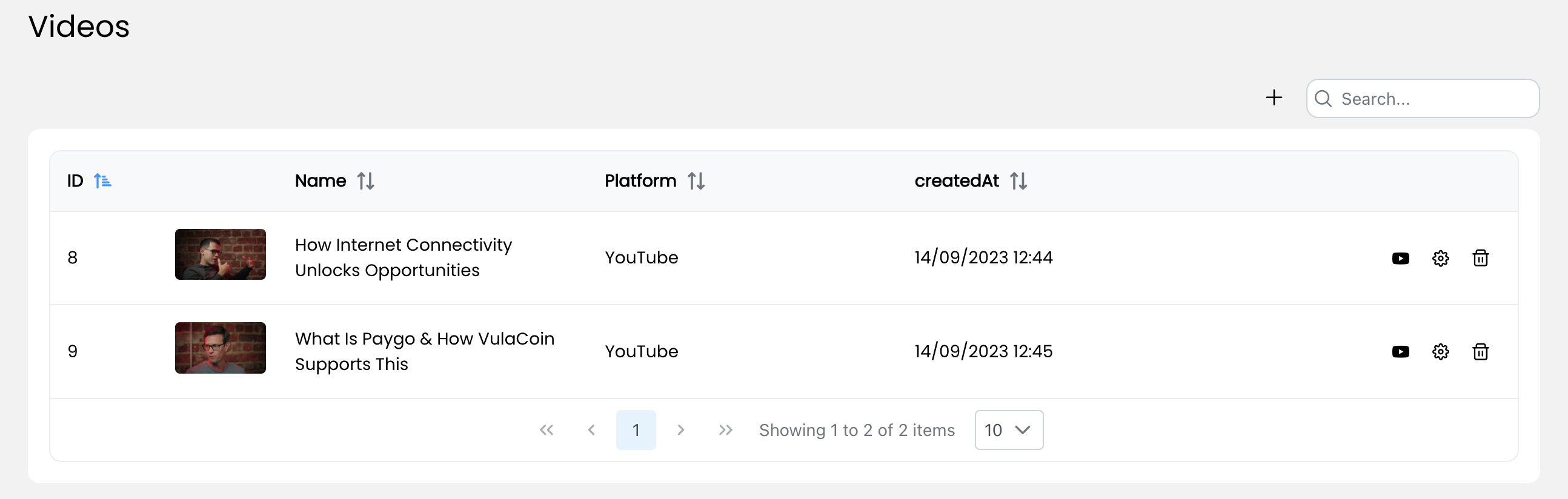
User can watch videos and complete quizes from their branded wallet (accessed from the menu)
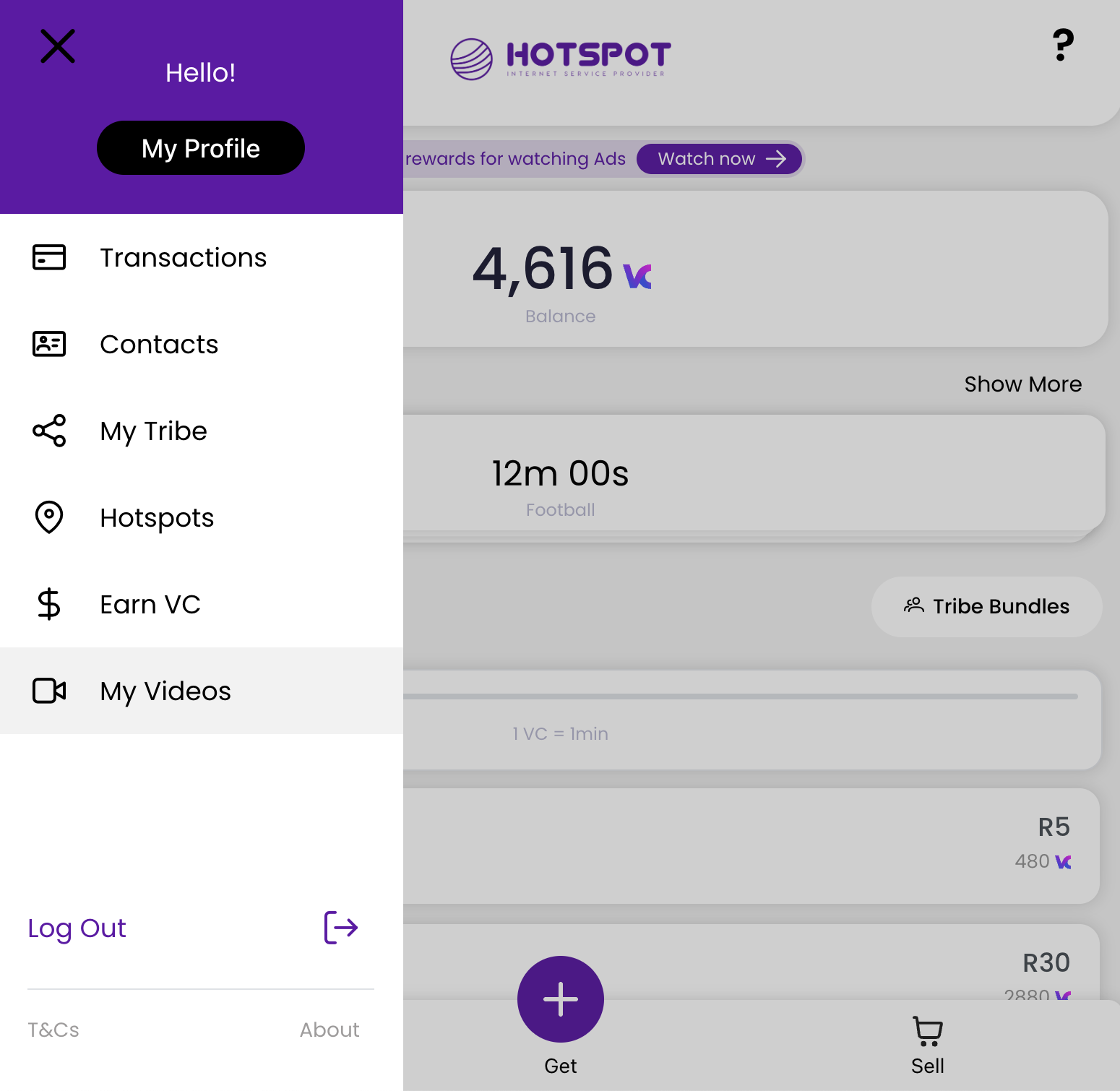
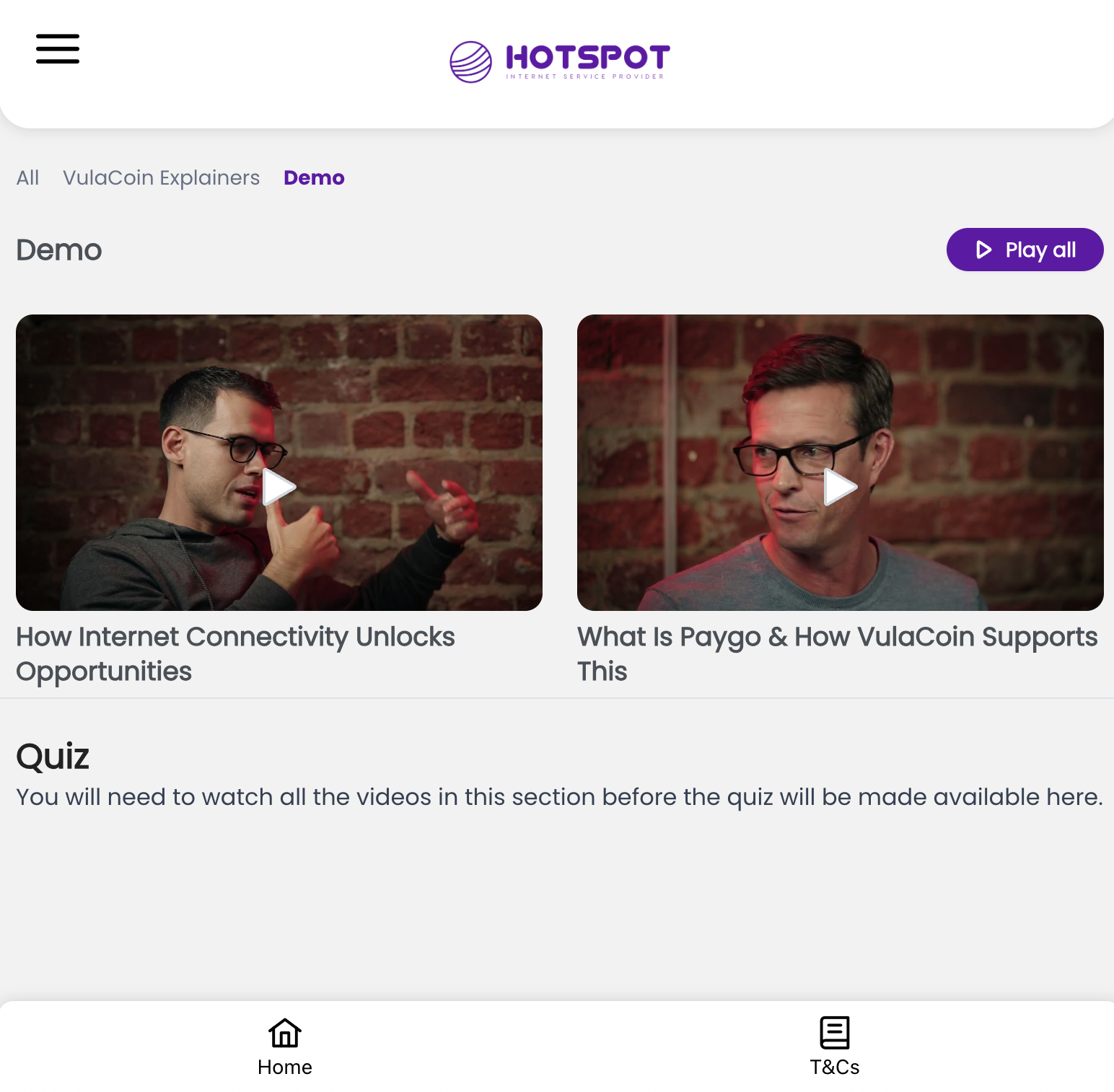
Once all videos in the category has been viewed, the quiz will become available.
ISPs can also change the name of the videos section (settings > profile > pencil icon)