This article details the admin User Management.
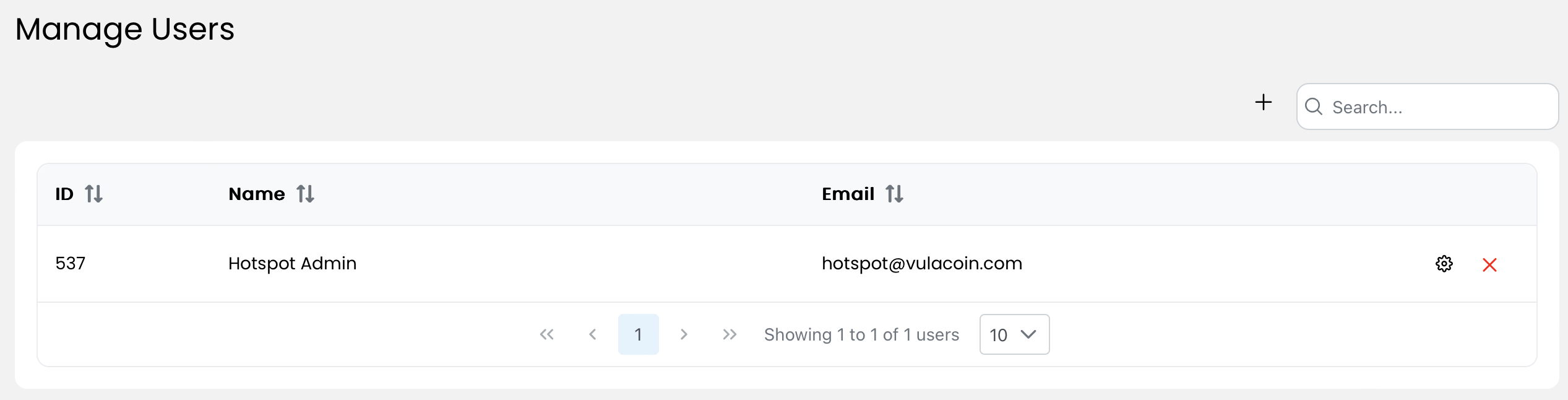
1. Add - You can add Admin Users by clicking the add button ( ) and setting the user parameters.
) and setting the user parameters.
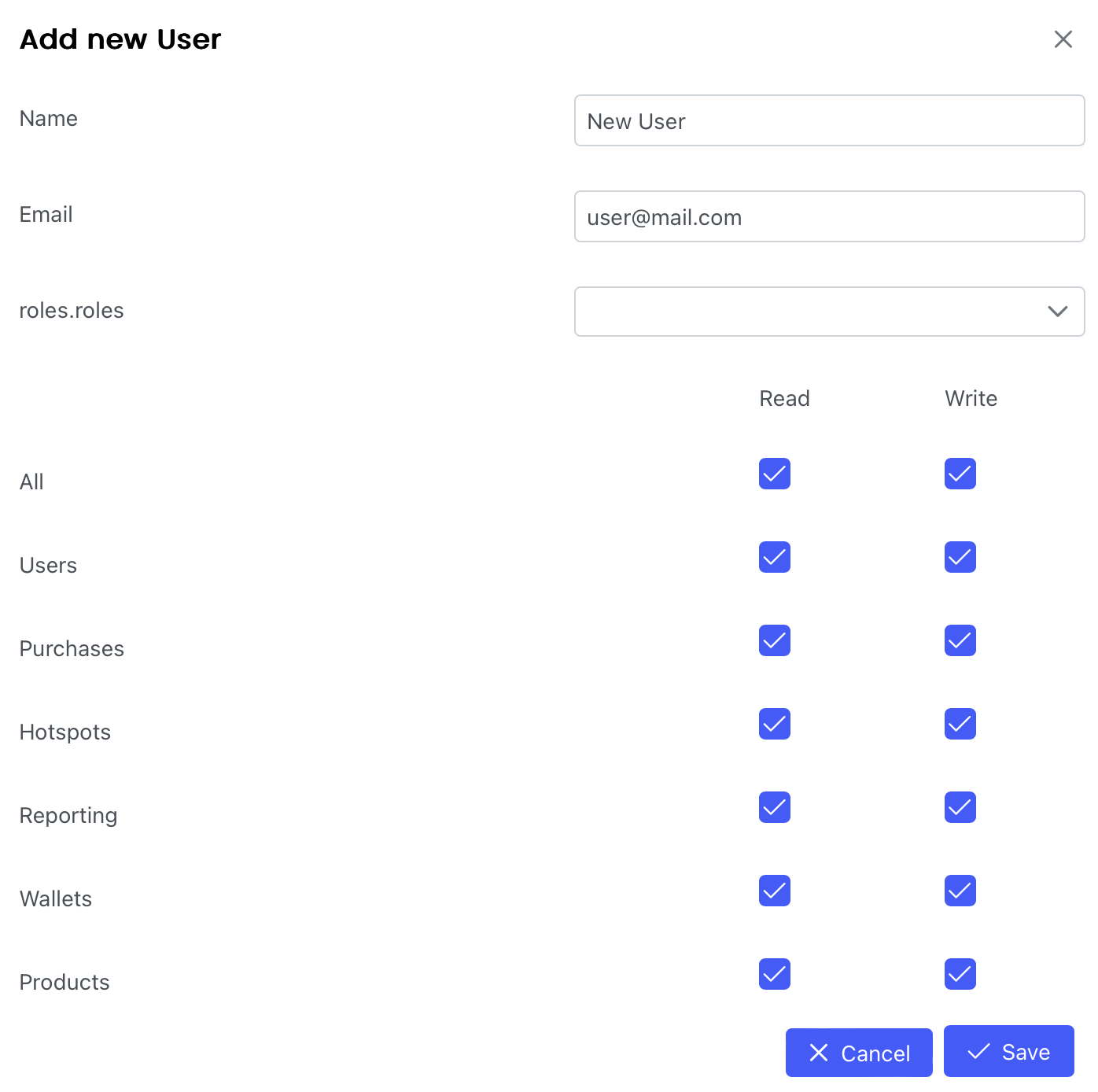
If roles are configured, you can select a specific role from the dropdown:
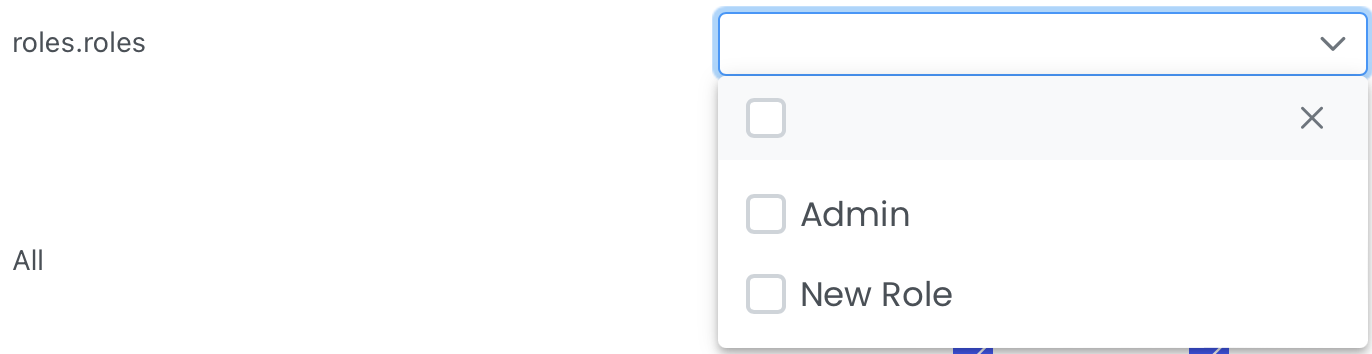
Admin will be the default role with access to all. To create a new role, view Role Management.
2. ID - The unique identification number that is automatically assigned to each admin user when they are added to the database.
3. Name - Name and surname of the admin user.
4. Email - Email address of the admin user. Please note the the sign up email will be sent to this email address and they can follow the steps as detailed in Login.
5. Settings - The admin user settings can be updated at any time by clicking on the Settings button ( ).
).
6. Delete - Any admin user can be deleted by clicking on the Delete button ( ).
).
7. Search - Specific user details can be quickly found by using the search bar at the top of the screen.