- 21 Dec 2023
- 1 Minute to read
- Print
- DarkLight
- PDF
First Login
- Updated on 21 Dec 2023
- 1 Minute to read
- Print
- DarkLight
- PDF
Your branded wallet is based on a progressive web application. So a quick browse to your wallet domain unlocks a world of features for your customers.
This catalogue will showcase the branded wallet of hotspot.vulacoin.com.

On first login you will need to enter your cellphone number (by dropping down the South African flag, you can select your country).
From this landing page you can view the T&Cs by clicking on the "T&Cs" on the bottom of the screen.
You'll be greeted with a familiar look and feel of your Internet Service Provider's logo and company colours.
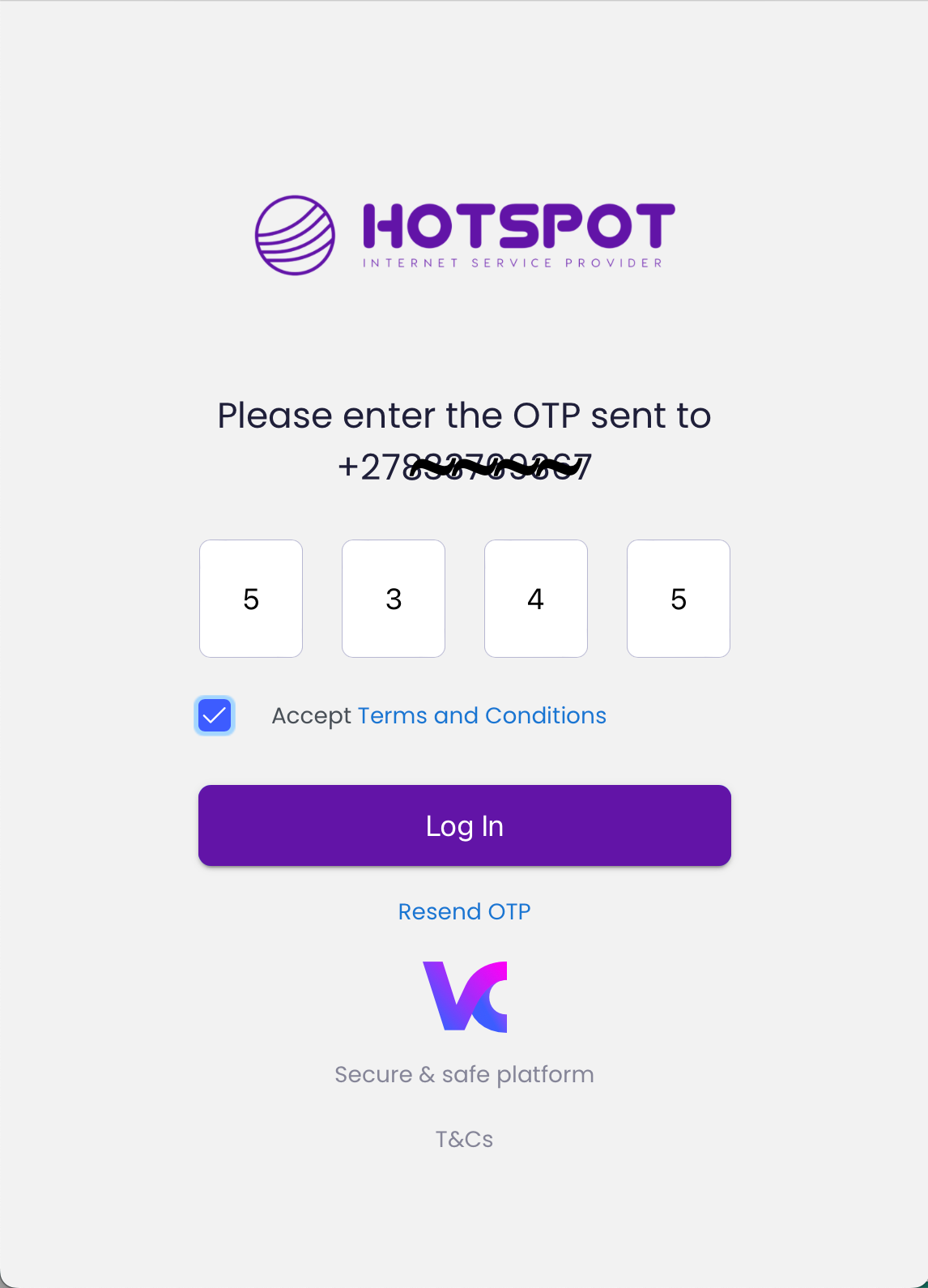
After entering your cellphone number, an OTP will be sent. This is added as a security step and used for number verification.
Users will need to accept the Terms and Condition before the "Log In" button becomes available.
Once logged in, the user wallet will be created in the VulaCoin system. All user related info and transactions will be stored against this number.

After login, users will be directed to the profile page where they can enter their profile details.
User can edit the following:
- Select an avatar
- Name
- Surname
- Document Type
- ID or Passport Number
- Date of Birth (populated from ID Number)
- Email Address
- PIN
The four digit PIN will enable users to login using their PIN instead of an OTP. The two main benefits of having a PIN instead of using an OTP is:
- Users will be able to log in when cellphone reception is bad - causing a delay on OTP's being delivered
- Merchant will save on SMS fees (OTP's are charged at 17VC per OTP)
Merchants can incentive users to complete their profile by giving a time based internet product for a completed profile. The time value of the product is configurable on the merchant admin portal.

After updating and saving your profile information, the profile card will be displayed.
At a glance, the user can view:
- Their avatar
- When they joined
- Their total purchases
- Data Used
- Time Spent Online
- Their user ID (#428109)
- Their verified agent status (if applicable)
The "Flip Over" button will take the users to their "Interests" card (used for ads personalisation).



By clicking on the "pencil & paper" icon on the empty card, users can select their interest (middle screenshot).
By clicking on the tick, users will save their selection as shown on the far right screenshot.
After first login and profile setup, users can click on the merchant logo to go to their wallet dashboard.
A first-time user wil be presented with the help wizard the first time they land on the dashboard:






