Devices allows the user to add multiple devices linked to their wallet. This is to manage device should the user wish to authenticate additional devices on separate internet bundles.
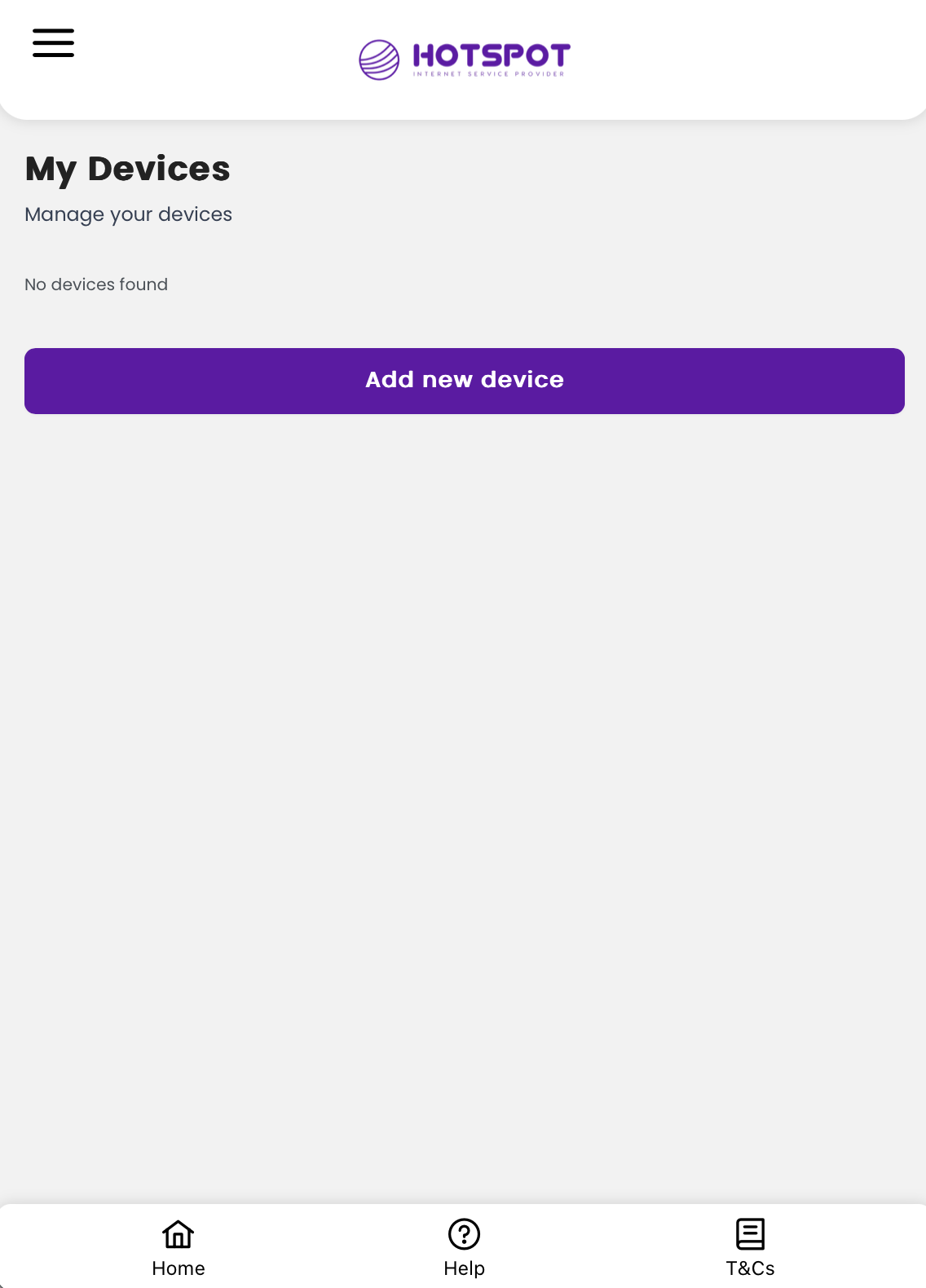
By clicking on the menu > Devices, users can add new devices:
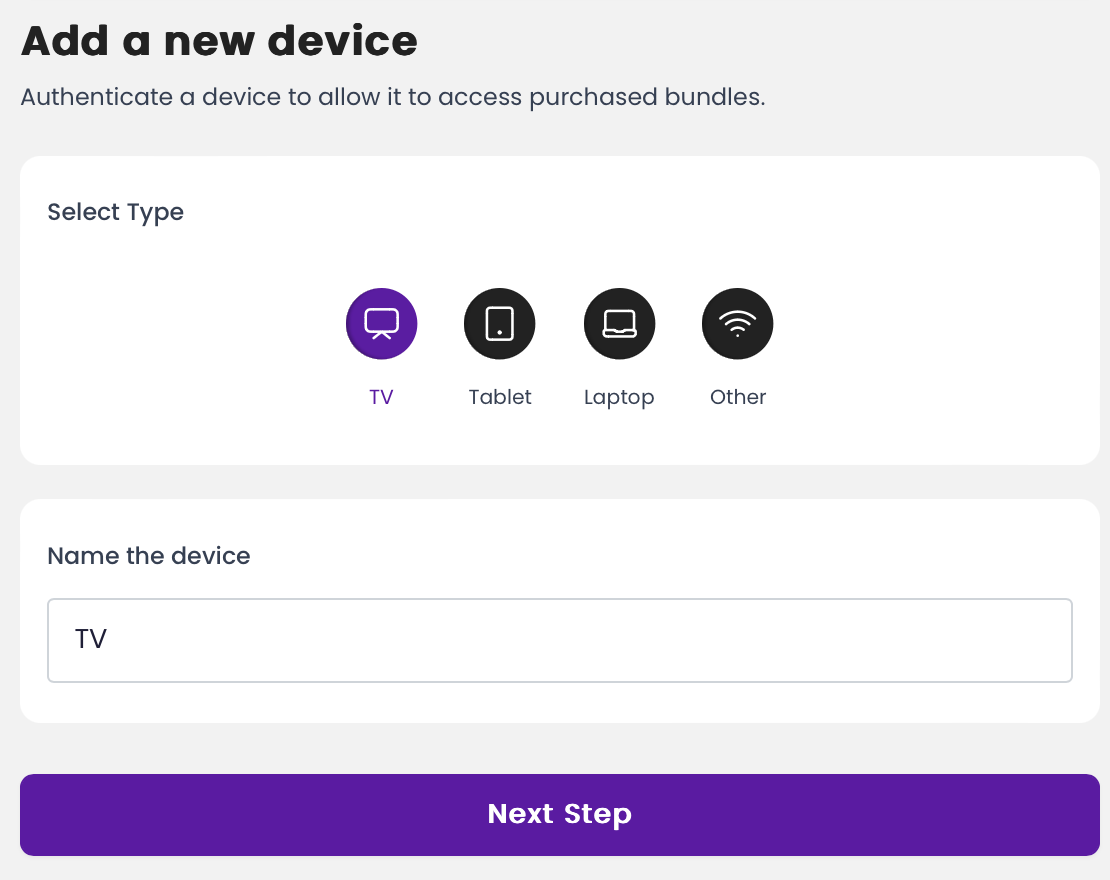
Users can select the type of device as well as name the device.
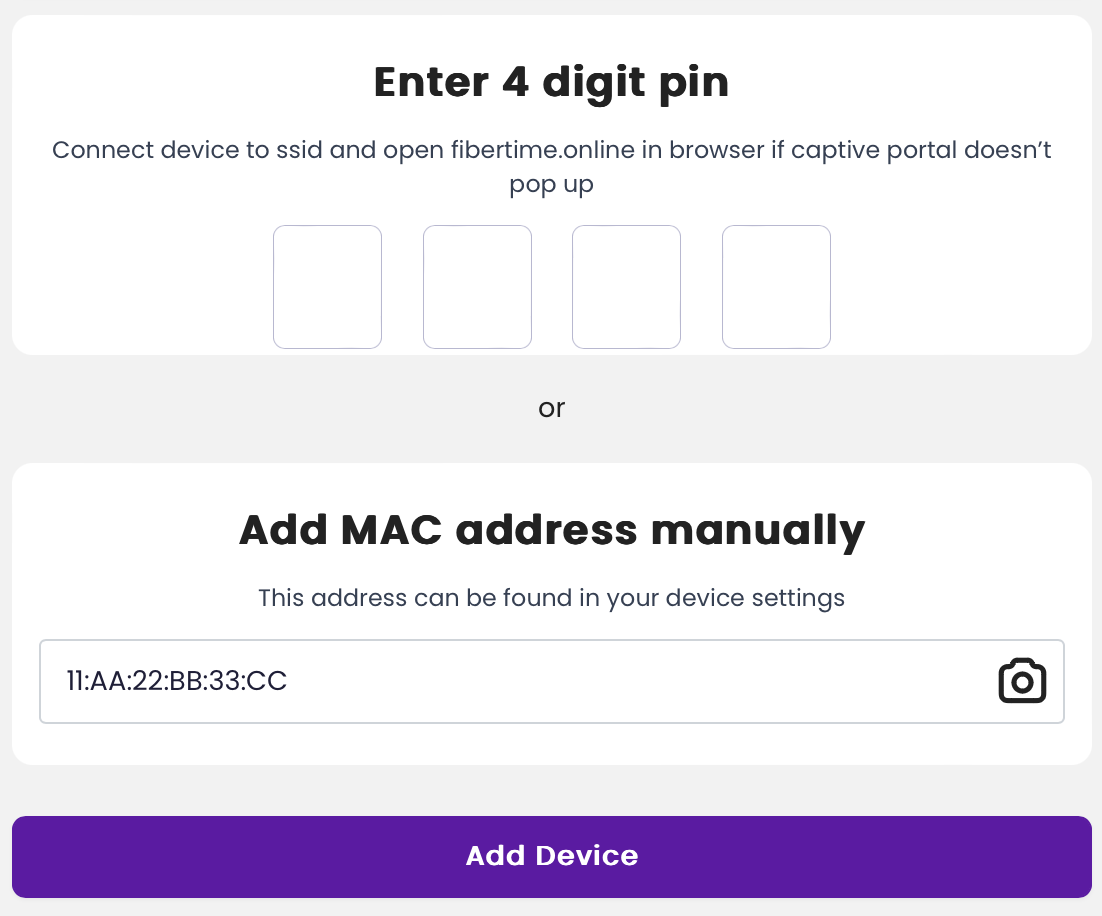
After clicking on "Next Step" the user can either enter a 4 digit pin used when connecting with the newly added device or they can enter the MAC address of the newly added device. User can also scan the MAC address using their phone camera.
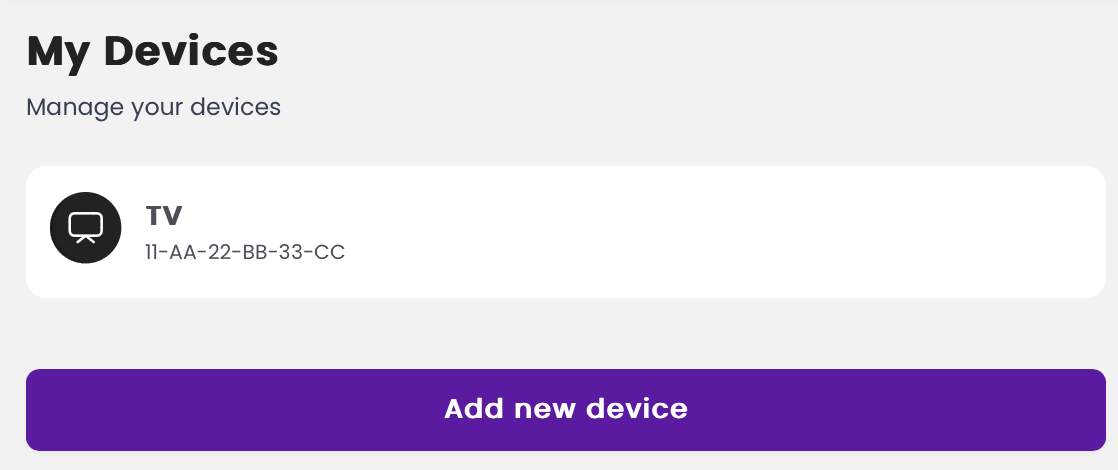
The newly added device will show under "My Devices".
To purchase or activate a bundle for the newly added device, you can click on the device:
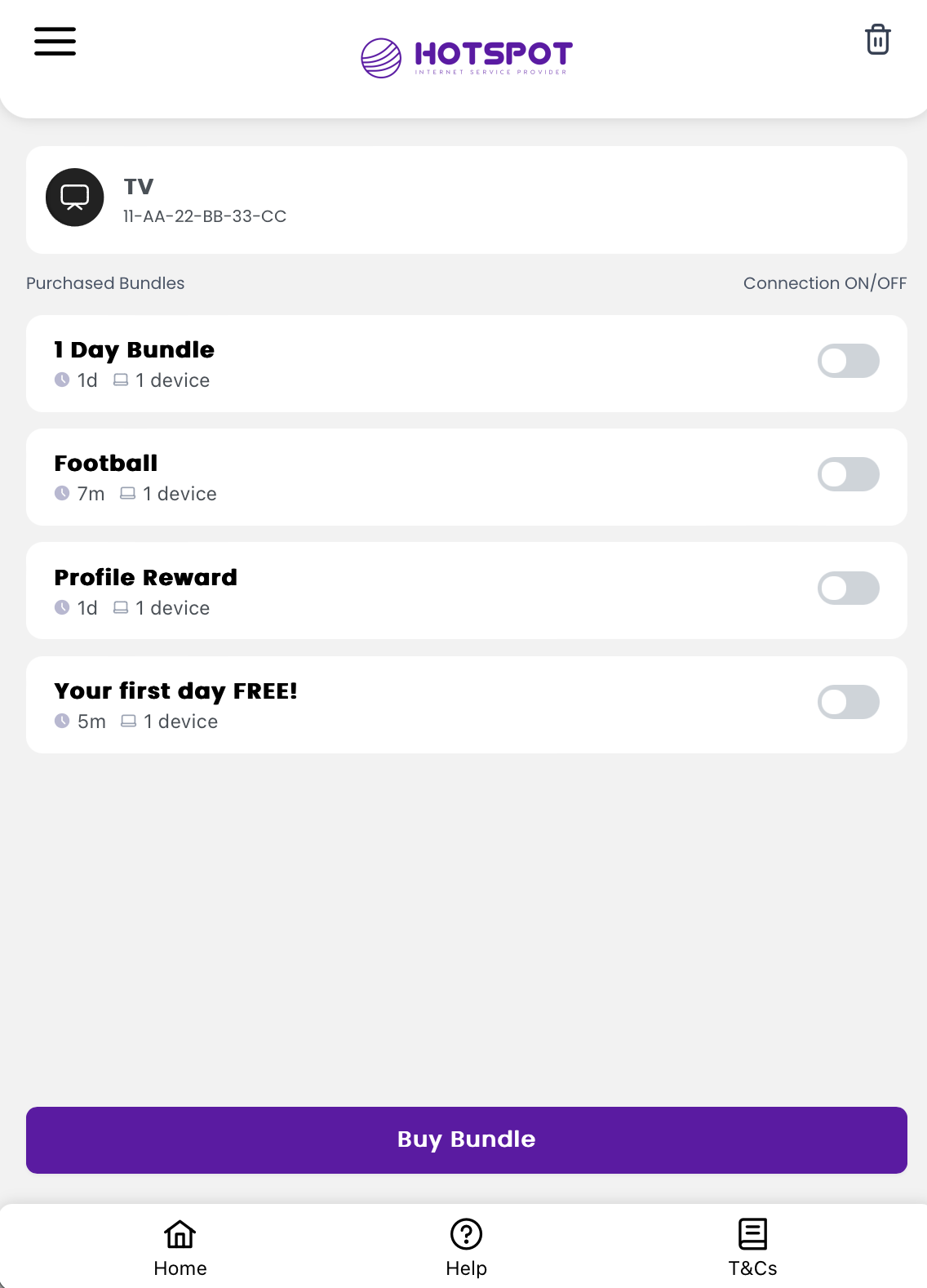
Here you can toggle a specific bundle and click the "Start" button to activate it on the managed device.
.png)

I f you don't have any active bundles, you can simply purchase a new bundle. This will take you to the home screen where you can purchase new bundles.
f you don't have any active bundles, you can simply purchase a new bundle. This will take you to the home screen where you can purchase new bundles.