This article details the step by step instructions to Login to the VulaCoin admin portal.
a) Login email
Once you have been added as an admin user to the Vulacoin portal, you will receive a login email.

b) Sign in
- The sign in email will prompt you to sign in and change your password.
- A temporary password will be assigned to you for the initial login.
- Click on the Change Password button to be navigated to the VulaCoin dashboard login screen.
.png)
c) Change password
- Once you click Change Password, you will be navigated to the VulaCoin dashboard login screen.
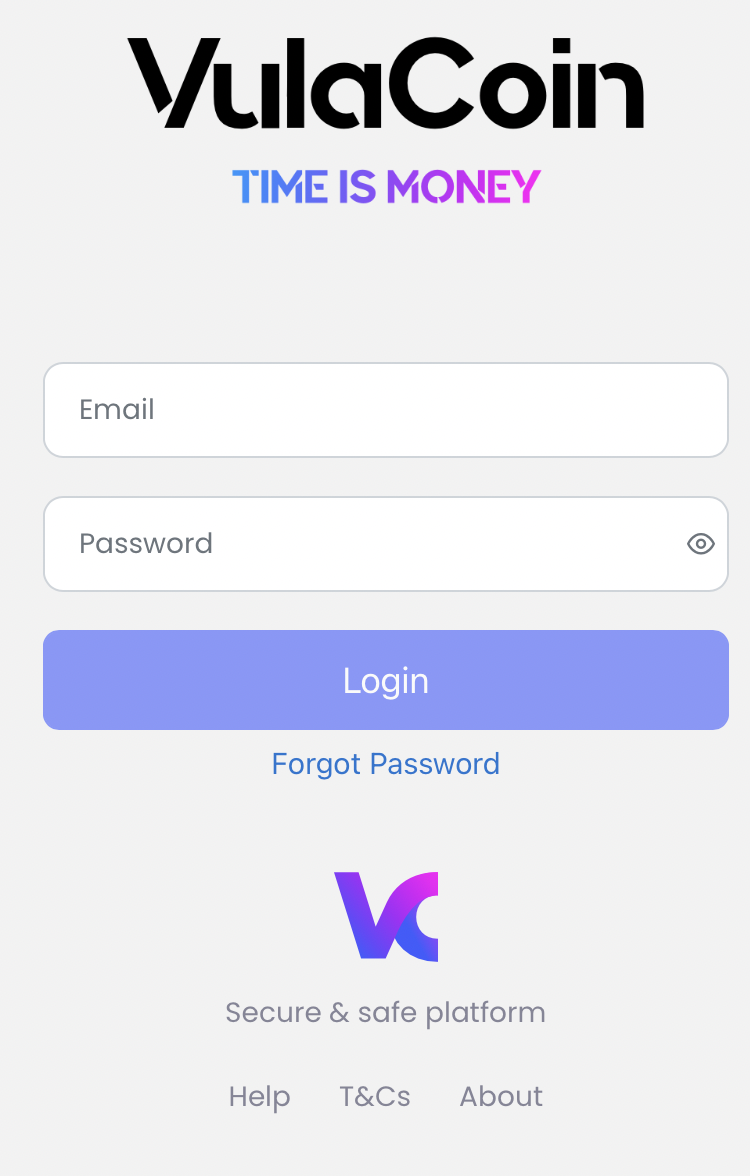
- If you do not have the password available, you can click the Forgot Password Botton, and a new automated email will be sent to the same email address.
- On the VulaCoin login screen you will be prompted to insert the email that you were signed up with and to insert the temporary password that was assigned to you in the login email.
- Once completed, click the Login button, which will navigate you to the change password screen.
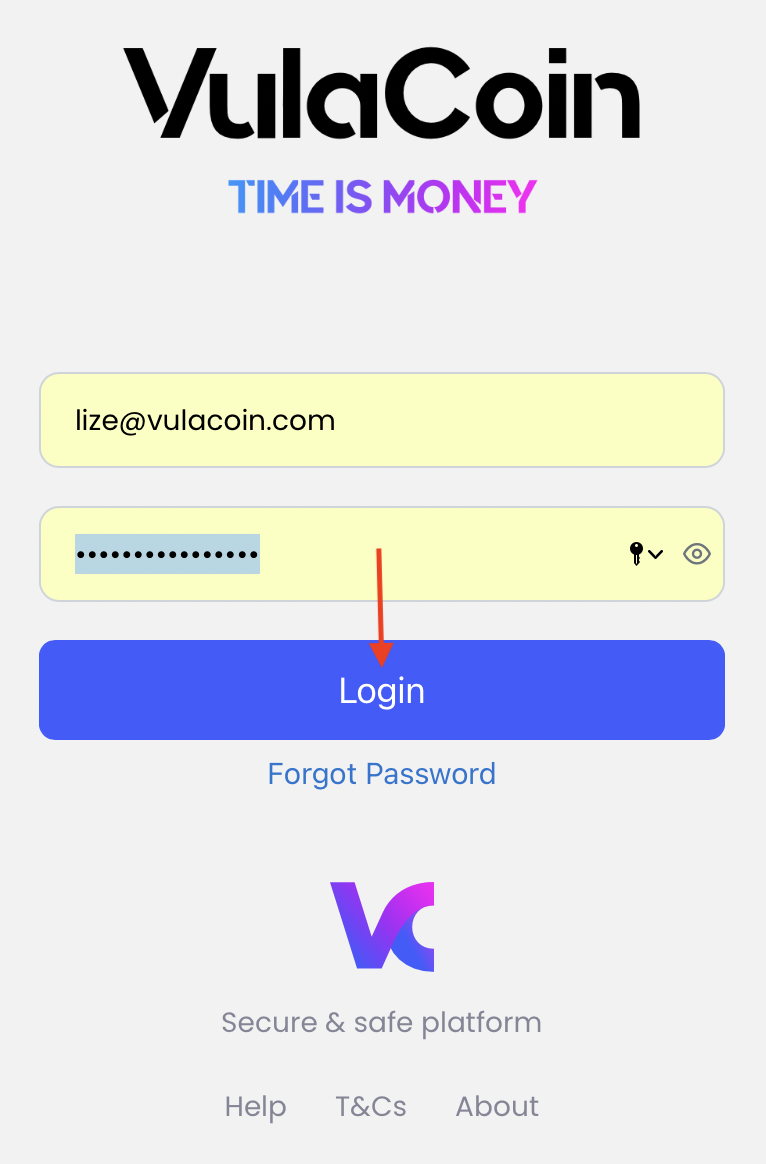
- Enter your desired password and click the Update button. Your password requires a minimum of 8 characters, one capital letter, and one numeric value.
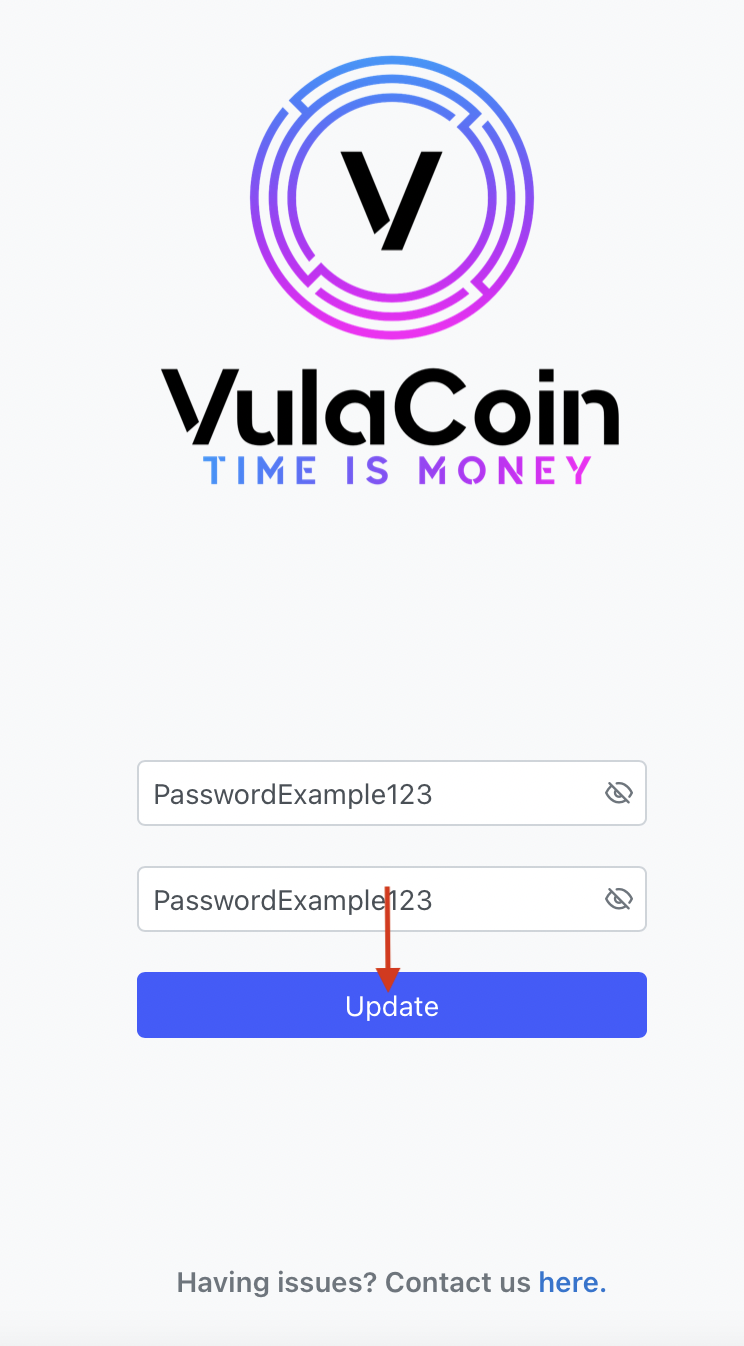
- You will now be logged in to the VulaCoin Dashboard.
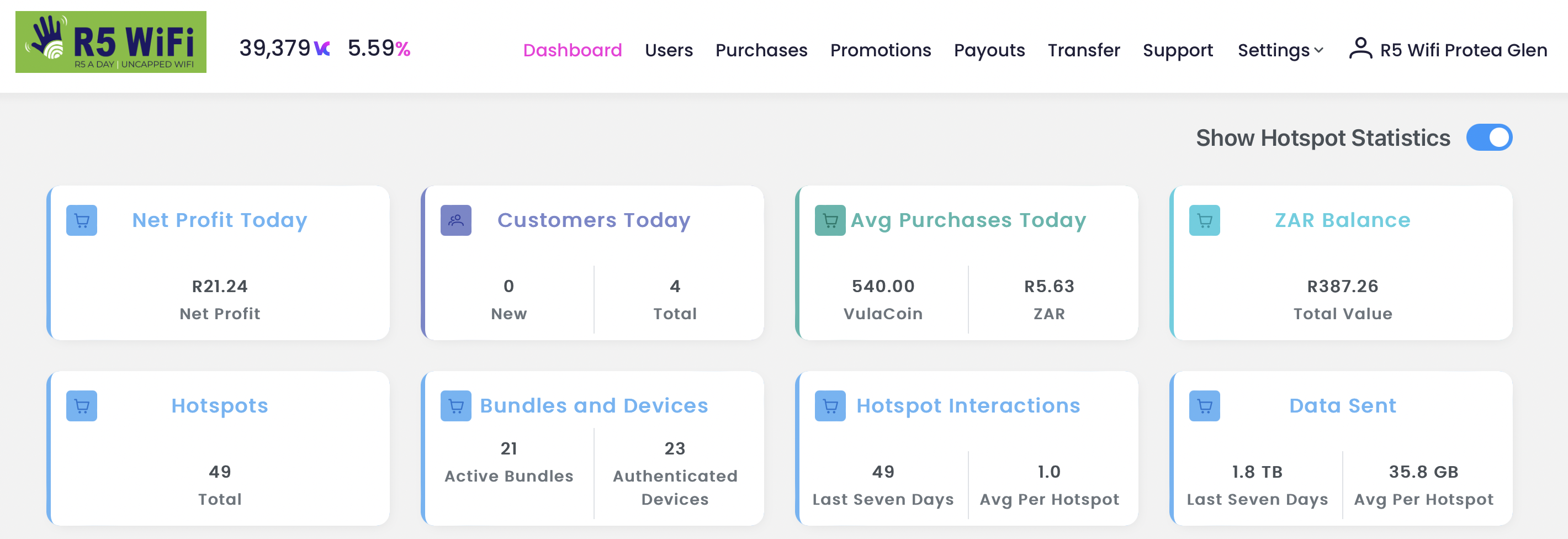
The next article will detail the navigation on the dashboard.